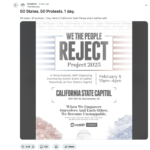I've been seeing a lot of complaints here and elsewhere about audio and video ads autoplaying over videos or just randomly starting up. I've experienced it too, so I know how aggravating it is.
Fortunately, there's a way to fix it. Via PC Advisor, ways to tweak your browser settings to turn off the autoplay.
Chrome:
Disabling autoplay videos and media in Chrome is simple. First of all you need to type "chrome://chrome/settings/content" into the URL bar. Then all you need to do is scroll down to the plug-in section, and select 'click to play'.
Firefox:
Disabling ads/videos in Firefox is a little different from the process in Chrome. The first suggested way to stop Flash content from playing is to enter Firefox's configuration settings by typing "about:config" into the URL bar, accepting the warning, then entering "plugins.click_to_play" into the search box and toggling the settings. Change the value to "true." However, we experienced limited success with this method.
If this technique doesn't work for you, we suggest downloading the add-on Flash Block. To install this all you need to do is Google search "Flash Block Firefox" and install/enable the add-on, and then restart Firefox. Make sure you download from a reputable source. All Flash content will now be click to play, until you disable or remove the add-on.
Internet Explorer:
Stopping videos, Flash media and autoplaying adverts in Internet Explorer is the easiest the three. Simply go to Tools, Safety and then click on the ActiveX Filtering option. This will then put a tick next to the option, indicating that filtering is enabled.
One reminder, though. Sites like ours depend on ad revenue from those ads, so if you're going to turn them off, please consider clicking a couple of them after you're done with our video in order to keep supporting the site and allowing us to bring you quality content.